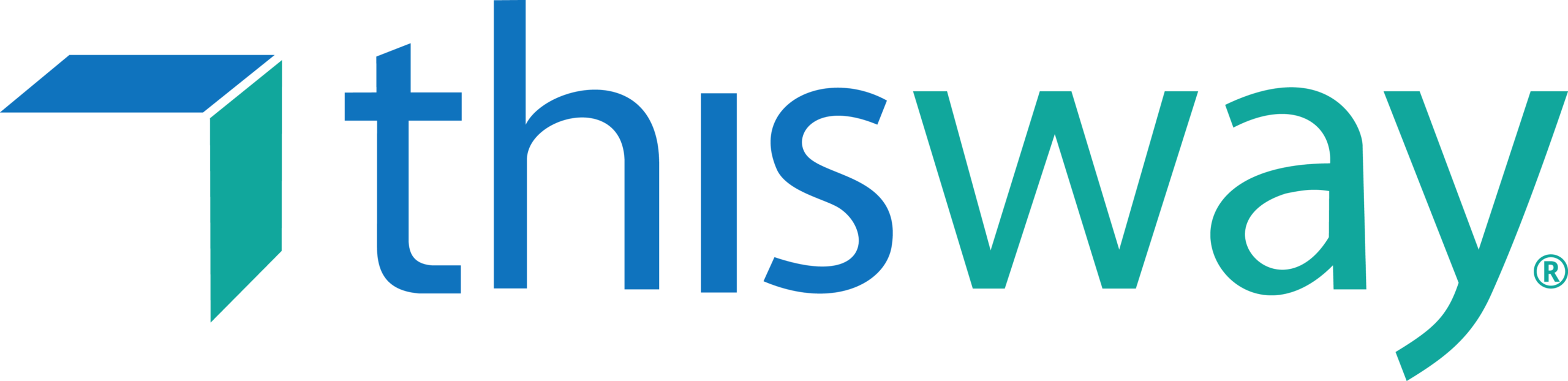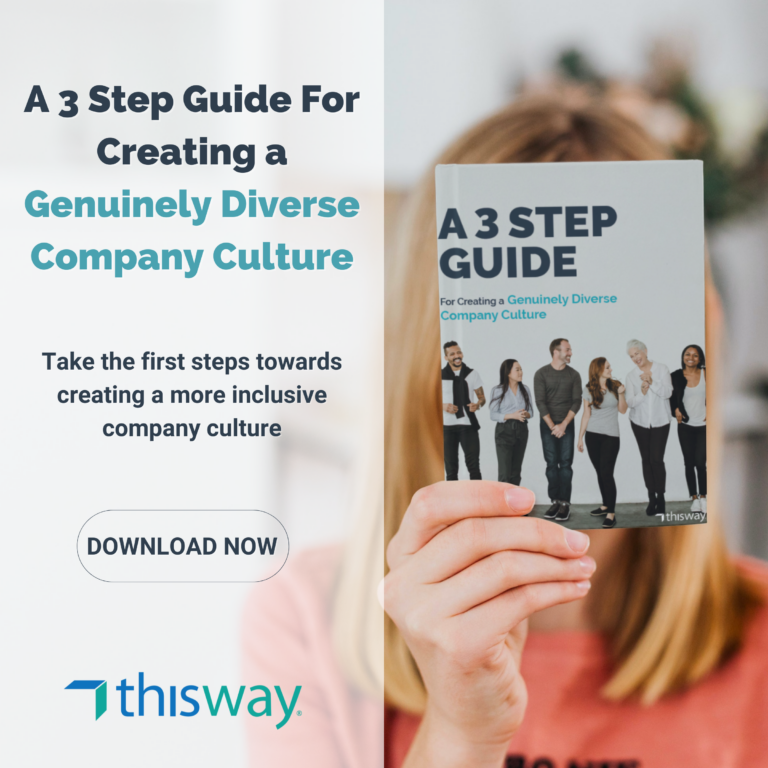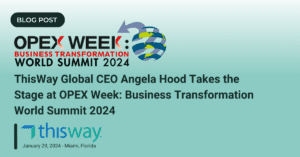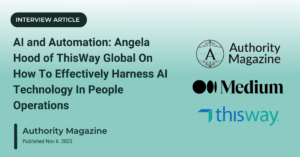COVID-19 has swept the world, bringing a lot of people home to stay for a while. Some of us are lucky enough to be able to work remotely, and some are doing so for the first time ever. It can be a little tricky, turning your home into an office, maintaining productivity, and staying on top of your usual tasks.
Our team has put together a list of things you can do to make it easier for yourself, and we want to share it with you. Check out our Beginner’s Guide to Working from Home!
- Prepare your Space – Find a spot in your home where you’ll be able to have enough room for the equipment, including your laptop, cell phone, files and anything else required for your daily workflow.
- Take breaks as normal – Sometimes working from home can make you feel like you have to go above and beyond in productivity. It’s okay to take snack breaks, to get up and walk around a little bit, whatever you have to do to maintain your sanity.
- Check-In with your team constantly – whether through Slack, email, or whatever your team is using to stay in touch, you want to make sure you touch base with them regularly throughout the day. But don’t be shocked if you don’t hear back for a bit, hopefully, your teammate is working hard on something and just doesn’t want to break their concentration!
- Winding down your workday – Just as if you were physically working in the office, continue your natural habit of winding down your workday. But before signing off, remember to check in with your team to let them know you’re signing off for the evening.
Here are some tech tips to help you utilize the tools you have at home:
1. Using your iPhone to ‘scan‘ documents
In the notes app on your iPhone, open a new note, click the camera button, and from there you can scan documents that will save as PDFs. This is a great way to work around not having a scanner at home!
2. Alternatives to paid Conference Call platforms other than Zoom
Zoom is likely enjoying the surge of people downloading their software. But that comes with its own downsides, like lag time, difficulty connecting, or even inability to log in. It isn’t Zoom’s fault, but in the event, you need to take your conference call to a different service, here are a few options:

Google Hangouts has conference call capabilities built-in if you have a google account (which, let’s be real you probably do)
If your company runs on Office 365, Microsoft Teams has the ability to put all your video conferencing needs in one place by combining video chat, powerpoint, and more. Read more about it here.
3. Basic Conference Call Guidelines and Tips
- Be on call 5-10 minutes before if you are the host
- Lighting – avoid backlighting, use soft full frontal lighting, preferably natural light
- Apparel – keep neutral with the clothing, nothing too bright or distracting but also doesn’t blend in with your background
- Settings – prepare your surroundings to ensure a quiet, uninterrupted call (kids, pets, roommates, etc)
- Establish Rules of Engagement – ideally in an email beforehand and again at the beginning of the call once everyone has joined
- Sound – most conference call softwares come with audio/video testing capabilities, use these to ensure it works when it matters
- Background-have a neutral background, no highly distracting or reflective artwork
- Trouble shooting – to avoid connectivity issues, plug directly into your internet if possible; log in early to ensure everything is working; close all extra tabs/windows and have any relevant presentation materials pulled up beforehand, ready to share
If possible, you want to avoid all of these conference call faux pas:
4. Automated Interview scheduling with Calendly
Calendly syncs directly with your work calendar, so people can schedule times with you without needing access to your calendar directly. You can use it to schedule interviews with new prospective hires, or to keep your sales team afloat even remotely. Check out this article to get a great overview of Calendly and how it can help you and your team.
5. Team Communications
Asynchronous communication is when you send a slack or an email to a coworker, and don’t expect an immediate response. It is beneficial especially in remote work situations, which is where most of the world is right now. It allows people to complete a task without interruption, knowing they can check their inbox and notifications once they’ve reached a good stopping point and won’t lose momentum.
Sometimes, however, you need an immediate response to a time-sensitive issue. This is when it’s good to have your team’s phone numbers. You can call them and on the spot, get the answer you need.
Asynchronous communications allow your team to remain focused longer, and not worry about missing out on important information. Everything is still in their inbox, or on slack. There are a lot of benefits to asynchronous communication that you can check out here.